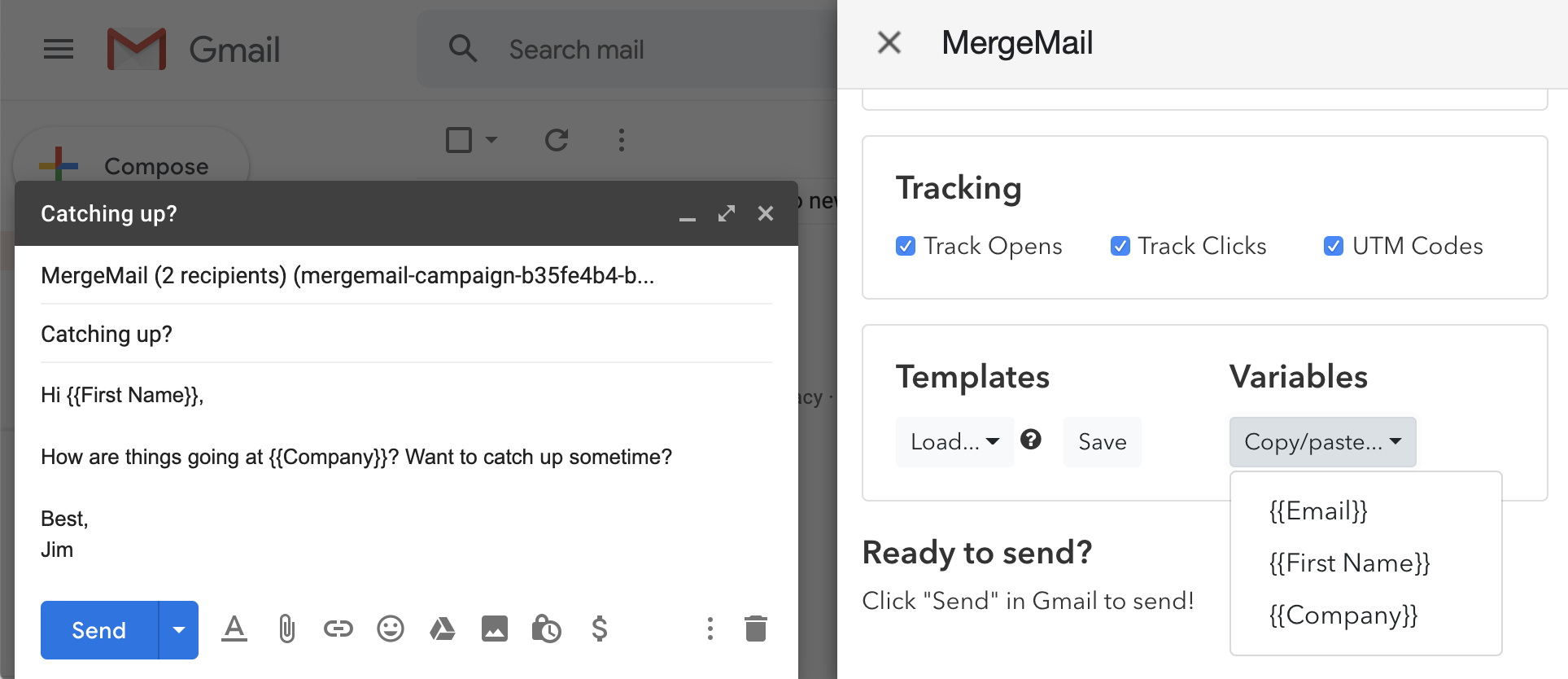
- Personalize your emails with any fields that you want
- Use values from Google Sheet columns
To personalize your emails, use variables (e.g., {{First Name}}) in your email text. Each variable corresponds to a column name in your spreadsheet.
To add a variable to your email text, start a new campaign. In the MergeMail pane on the right, click Variables > Copy/paste..., then click on a variable. You can now paste that variable into your email.
For more information, see our help documentation.
More Features
Scheduled Emails
- Send your emails at a specified time
- Optimize your open rates by sending at just the right time
Unlimited Emails
- Send as many emails as you want on our Premium and Team plans using Delivery Integrations
- Send email using your own email service to have full control
Personalized CC/BCC
- Use a personalized CC and/or BCC value for each outgoing email
- Personalize many parts of each of your emails
Reporting
- Compare the performance of multiple campaigns and templates
- Measure conversion rates with automatic UTM codes
Personalized Links/Images
- Use personalized links and images for each outgoing email
- Simply put the link or image in a column to use it as a variable
Collaboration
- Share templates and campaigns with other team members
- Compare the performance of team members' templates
Privacy
- Unlike other mail merge tools, MergeMail does not require access to your entire Gmail inbox
- MergeMail lets you choose which permissions you are comfortable granting to it