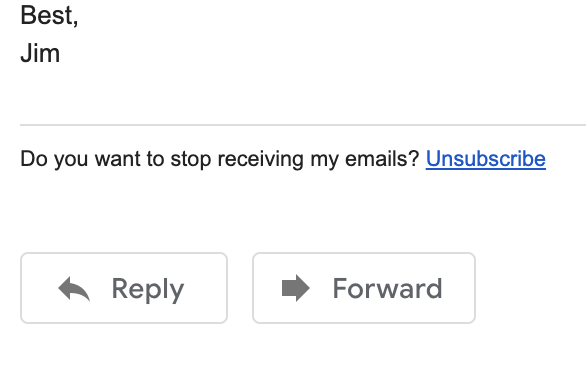
- Insert unsubscribe links in your emails
- Let recipients choose to unsubscribe from future emails
If you'd like to allow your email recipients to unsubscribe from your emails, you can use Unsubscribe Links.
To use Unsubscribe Links, create a campaign. In the MergeMail pane on the right, click on Advanced, then enable the Add Unsubscribe Link check box.
When this is enabled, MergeMail will add a small unsubscribe link at the bottom of your campaign. If a recipient clicks on it, they'll see a simple page that lets them unsubscribe from future emails. If they unsubscribe, then any emails you try to send to them in future campaigns will not be sent. On the campaign page for future campaigns, you'll see that they've unsubscribed.
More Features
Scheduled Emails
- Send your emails at a specified time
- Optimize your open rates by sending at just the right time
Unlimited Emails
- Send as many emails as you want on our Premium and Team plans using Delivery Integrations
- Send email using your own email service to have full control
Personalized CC/BCC
- Use a personalized CC and/or BCC value for each outgoing email
- Personalize many parts of each of your emails
Reporting
- Compare the performance of multiple campaigns and templates
- Measure conversion rates with automatic UTM codes
Personalized Links/Images
- Use personalized links and images for each outgoing email
- Simply put the link or image in a column to use it as a variable
Collaboration
- Share templates and campaigns with other team members
- Compare the performance of team members' templates
Privacy
- Unlike other mail merge tools, MergeMail does not require access to your entire Gmail inbox
- MergeMail lets you choose which permissions you are comfortable granting to it